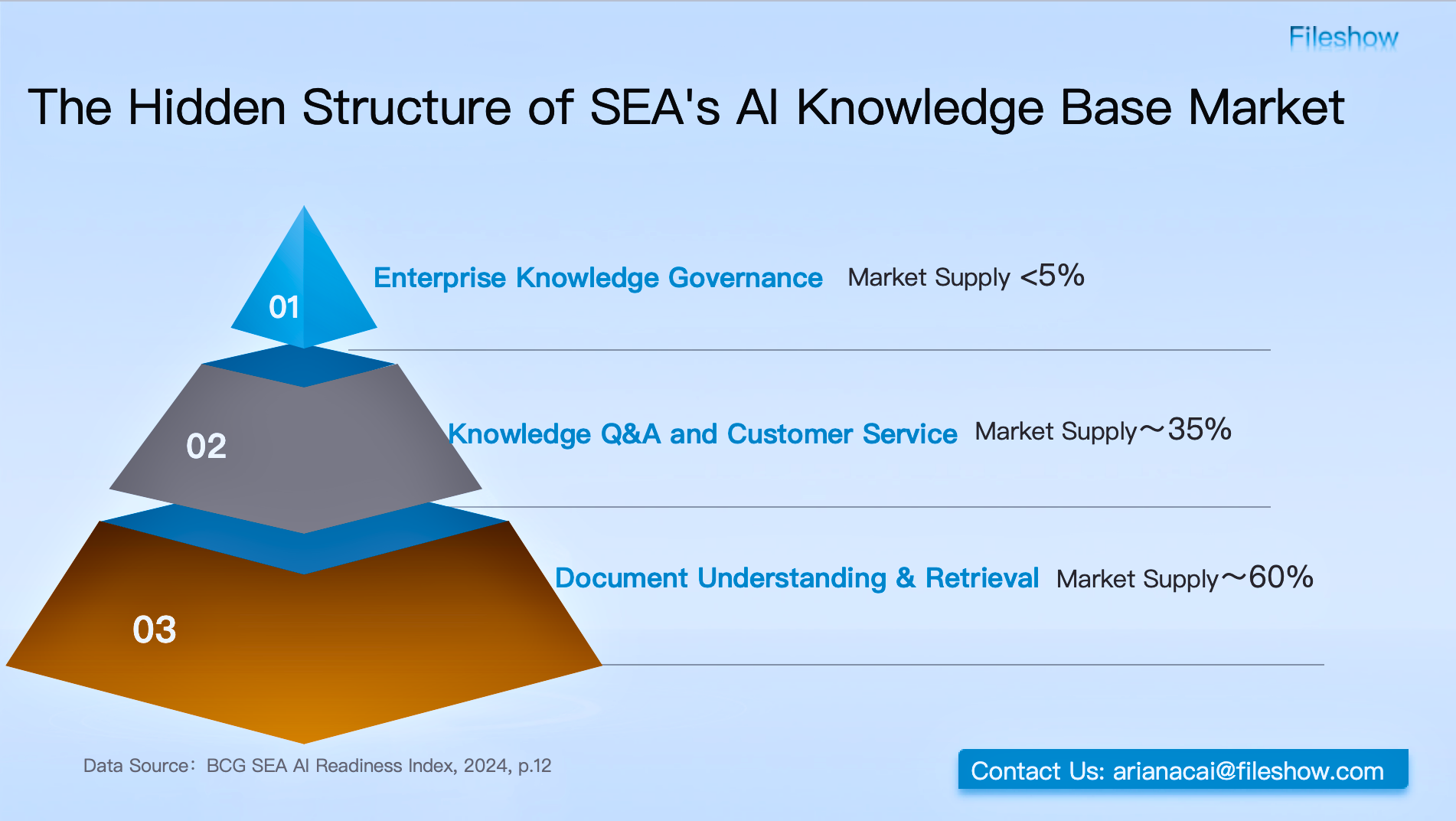Efficient backup process and common misunderstandings

In today's digital age where digital assets are becoming increasingly critical, businesses are more reliant than ever on files. Efficient and secure backup mechanisms are no longer an "option" but an essential safeguard to ensure data availability, business continuity, and compliance audit capabilities. While "backup" may seem simple, incorrect methods can not only fail to mitigate risks but also lead to common pitfalls. This article systematically outlines the entire process of enterprise-level backup, highlights easily overlooked risk blind spots, and helps you build a truly efficient and reliable file backup system.
Step 1: Develop a Backup Strategy—Define Objectives and Frequency
The foundation of efficient backup lies in clarifying your business objectives. Which files must be backed up? How often should backups occur? Is version retention necessary? Should you perform full or incremental backups?
Recommendations:
- Core business materials (e.g., contracts, client records, HR documents) should be backed up frequently—daily or even in real time.
- General documents or historical data can be backed up periodically (e.g., weekly).
- Enable version history retention to address unexpected incidents like accidental deletions, modifications, or ransomware attacks.
Step 2: Choose Backup Storage—A Hybrid Cloud and Local Approach is More Reliable
Enterprise backup should not rely on a single method. Cloud backup offers flexible access and remote disaster recovery capabilities, while local backup provides recovery support during network outages or platform unavailability. Combining both creates a complementary solution.
Typical Practices:
- Real-time synchronization of daily work files to the cloud.
- Weekly automatic snapshots backed up to local servers or hard drives.
- For highly sensitive data, enable "encryption + offline backup" to ensure controlled and isolated storage.
Step 3: Deploy Automated Backup Processes—Minimize Human Dependency
Manual backups are prone to omissions and errors. Using enterprise cloud storage or sync systems with automated backup mechanisms ensures files are synchronized upon updates, preventing oversights. More advanced systems can automatically create "historical versions" based on file changes, allowing restoration to any point in time without additional setup.
Step 4: Regular Verification and Drills—Don’t Wait for a Crisis to Test Backups
Backup is not just about "having it done"—it must be usable and recoverable. Enterprises should conduct quarterly checks on the following:
- Backup file integrity and accessibility.
- Inclusion of the latest content.
- Permission-based restoration capability.
- Perform a "recovery drill" to ensure rapid deployment in emergencies.
Common Backup Pitfalls to Avoid:
- Relying solely on local backups without remote redundancy: Local failures or natural disasters can render all backups useless.
- Depending on employees to manually save copies: Lack of centralized management leads to uncontrolled risks.
- Ignoring permissions and encryption: Unsecured backup files can become security liabilities.
- Disorganized folder structures causing backup chaos: Standardized file organization is crucial.
- No version control, making overwritten files irrecoverable: Enable automatic version retention.
"Fileshow Enterprise Cloud Storage" provides comprehensive backup management support, including real-time cloud sync, automated local backups, file version control, operation logs, and permission-based encryption. Users can flexibly configure sync settings to back up critical data both in the cloud and locally, achieving an efficient backup system that ensures "multi-point backup, recoverability, and traceability."
With Fileshow, businesses no longer react passively to file risks but proactively build a robust data security barrier.
Previous Edition
How Can Educational Institutions Safely Share Core Course Materials Across Departments?
Design: Enterprise Cloud Boosts File Transfers & Collaboration